A common thing in most of today’s autos is to have a Internet connected head unit (dashboard display screen) so you can stream music or use Google Maps or Waze to navigate. But in.order for this to work you need an internet source, There are. a couple of ways to do this..
Using your Phone as an Internet Hotspot
If you have an oder display that run internet connected apps, but needs an internet source like a cellular connection or Wifi connection, this is where your phones hotspot feaure comes in handy. By turning on your phones hotspot feature you can use it to provide internet connectivity, especially useful to stream music, news or use it for live navigation.
Turning on your Iphone’s hotspot automatically
To configure your iPhone to automatically turn on its hotspot when it connects to a particular Bluetooth device, you can use the Shortcuts app. The Shortcuts App, is an IOS built in application that allows you to chain together a bunch of actions to accomplish a particular task. Especially useful in this case is the shortcuts can be automated and get triggered by things like connecting to certain WiFi or Bluetooth hotspots (SSID) .
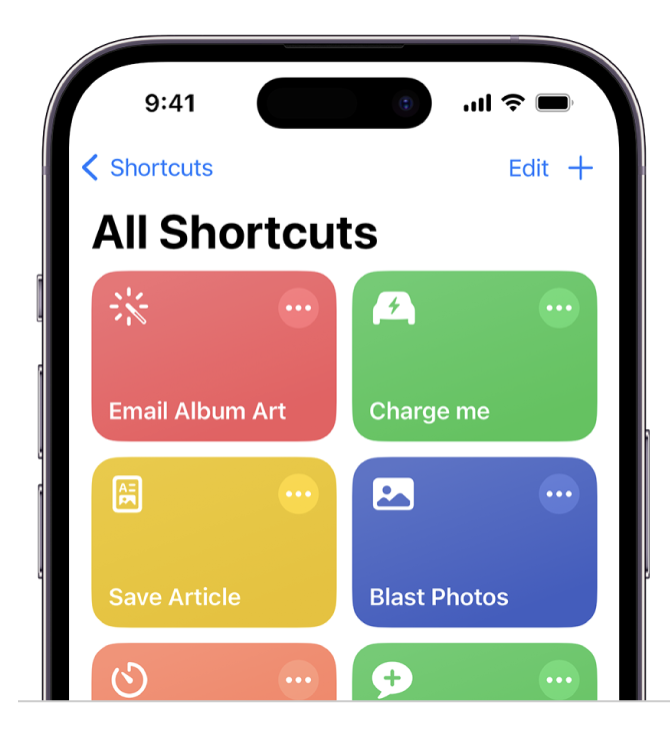
- Open the Shortcuts app on your iPhone.
- Tap the + button in the top-right corner to create a new shortcut.
- Tap Add Action and search for “Personal Hotspot”.
- Tap the “Personal Hotspot” action and toggle on the “Turn On” switch.
- Tap Add Action and search for “Bluetooth”.
- Tap the “Connect to Device” action and select the Bluetooth device that you want to automatically turn on your hotspot for.
- Tap Next and give your shortcut a name.
- Tap Done to save your shortcut.
Now, whenever your iPhone connects to the selected Bluetooth device, your hotspot will automatically turn on.
To run the shortcut automatically, you can create a personal automation.
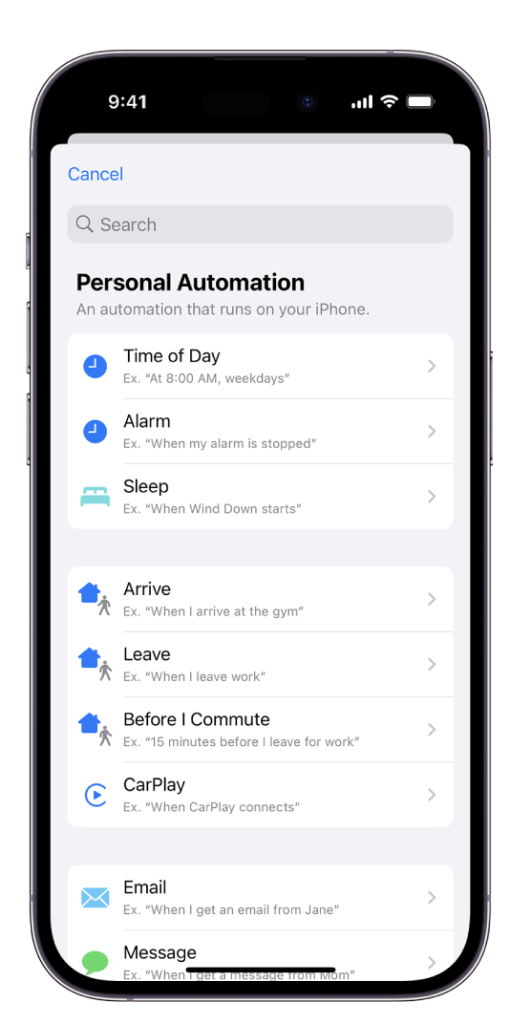
- Open the Shortcuts app on your iPhone.
- Tap the Automation tab.
- Tap the + button in the top-right corner to create a new automation.
- Tap Create Personal Automation.
- Select Bluetooth from the list of triggers.
- Tap When Bluetooth is Connected and select the Bluetooth device that you want to trigger the automation.
- Tap Next.
- Tap Add Action and select the shortcut that you created in the previous steps.
- Tap Next.
- Toggle off Ask Before Running and tap Don’t Ask.
- Tap Done to save your automation.
Now, whenever your iPhone connects to the selected Bluetooth device, your hotspot will automatically turn on without prompting you.
Please note: This feature is not officially supported by Apple, so there may be some bugs or unexpected behavior.
Using Apple CarPlay/ Android Auto
Alternatively , If your automobile is fairly recent it most likely came with Apple’s Carplay or Anrdoid auto as part of your car’s infotainment system. In this case your car’s display (head unit) once paired with your phone will cast (show) your phone’s screen ((either Apple’s Carplay or Android Auto) on your screen. Then you can control your phone via a simplified auto-friendly interface on your car’s dash.